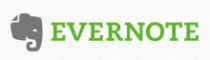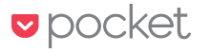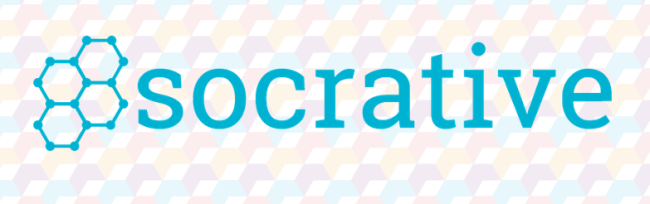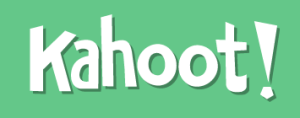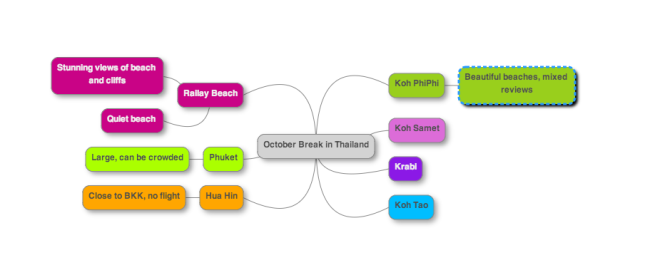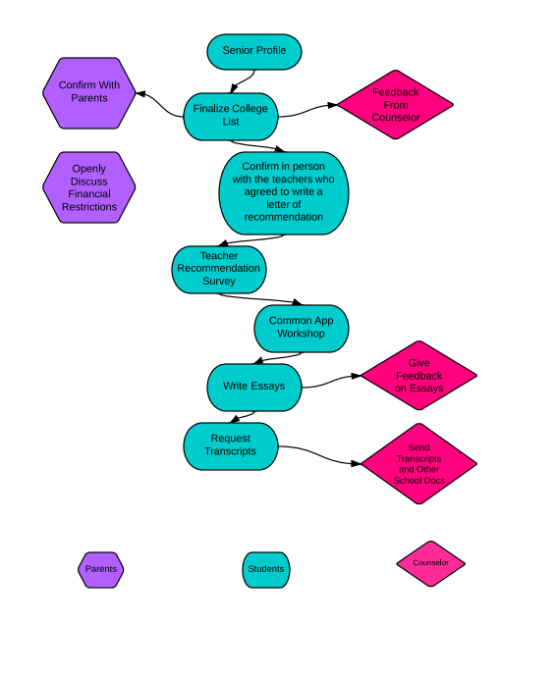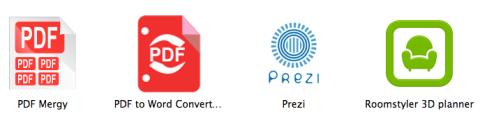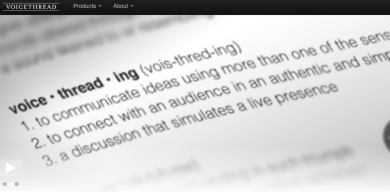Oh Twitter! I’ve had my Twitter (@jenniferLmelton) account for a couple of years now where is sat lonely and dormant. A friend and former colleague back home in the states uses it all the time and so I initially joined to see what the hype was about and occasionally check out his feed. Beyond that, I just didn’t have any use for it. Then a few months ago as my interest in positive psychology grew and I found more resources and publications, I became overwhelmed with checking their websites, etc. regularly and it dawned on me to check out their Twitter feeds to see if I could access information more easily there. So where Twitter first started as my following a few friends and a fe pop culture people, I added more and more professional organizations. A current colleague uses Twitter regularly for checking out his news. So indirect peer pressure won over and I started using it more actively. In the last month or two I started to tweet more (helpful that it is now unblocked at school), but the most beneficial part for me is scanning new articles each morning and looking at new places to visit or shop when I move soon to Bangkok. They say that one of the best ways to learn is to teach, so I’ve “coerced” one of my counseling colleagues to join in since he’ll be in charge of social media for our department next year. I’m still learning the whole #hashtag thing but read a few articles that gave me more insight. They seem a bit “trendy” to me as people post them all over Facebook too, so I can relate to this quote “Excessive overuse of hashtags can make you look like a twitter spammer”. 🙂 Joking aside, I think Twitter is such an easy tool to dispense quick snippets of information but it’s also much easier as a user to search through this than something with more text like a blog. In terms of college counseling, I think it can be great for posting upcoming college visits. A number of our students are on Twitter and now that it isn’t blocked at school anymore, I can see us as a department using it more.
Thing #9: Twitter
15 Thursday May 2014
Posted in Uncategorized